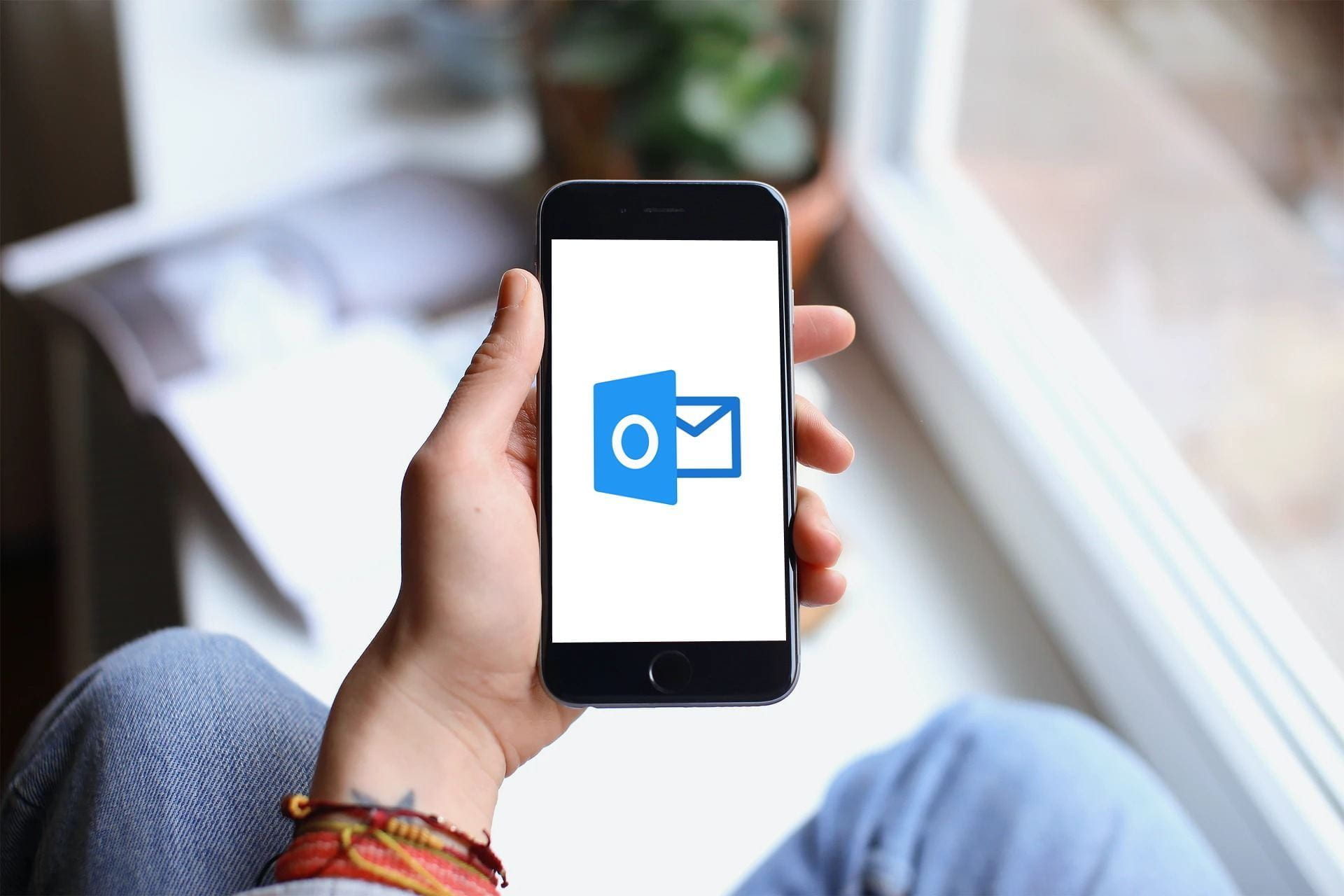If you’re new to Outlook, here’s some information that will maximize your productivity and help you start (and end) the new term on a strong note.
- Your email address.
Your Northeastern email address is [Northeastern username]@northeastern.edu. Access your mailbox through the Microsoft Outlook client on a computer (Windows or Mac), the online portal on a web browser, or the Outlook app on a mobile device such as a smartphone or iPad. The knowledge base has more information about accessing your email.
- Customizing your inbox with Focused messages.
The Focused tab in your inbox is a way to ensure your important email messages are front and center, while your other email messages are filtered into the Other tab. Outlook won’t know immediately which emails are important; it will learn from you as you interact with and organize your messages, so be sure to check messages in both tabs as you begin to use your inbox. Learn more about Focused Inbox for Outlook and how you can customize it. If you would prefer not to utilize the Focused Inbox feature, here is some guidance on disabling it.
- Using your Outlook Calendar.
You can use your Outlook Calendar to block out time for classes, create appointments, manage meetings, and much more. Since everyone in the Northeastern community uses Microsoft 365 (M365), it’s easy to connect through Outlook to coordinate schedules. Microsoft support has a handy introduction to using Outlook Calendar.
- Using Outlook on mobile devices.
Visit the knowledge base to learn how to configure your Apple iOS device or Android device with M365 mobile applications. Visit Microsoft support to learn how to configure other device(s).
- Learn more about Outlook.
There are support and training options available to help you get the most out of Outlook mail and calendar. Northeastern’s M365 site offers links to resources that can help you get started and up to speed with Outlook and the other apps in the M365 suite. Watch this video training created by Microsoft to use Outlook on Windows, MacOS, iOS, Android, and the web.
- Leveraging M365 for productivity.
Outlook is part of the larger M365 suite of productivity and collaboration tools that Northeastern provides. Microsoft OneDrive is Northeastern’s preferred cloud storage option for individual use, which comes with 1 TB. Microsoft Teams is the recommended file storage option for departments and groups. Refer to the knowledge base for more in-depth information about accessing OneDrive. For more on Teams, visit the Northeastern Teams website.
In addition, troubleshooting and technical support is available 24/7.
Helpful Links