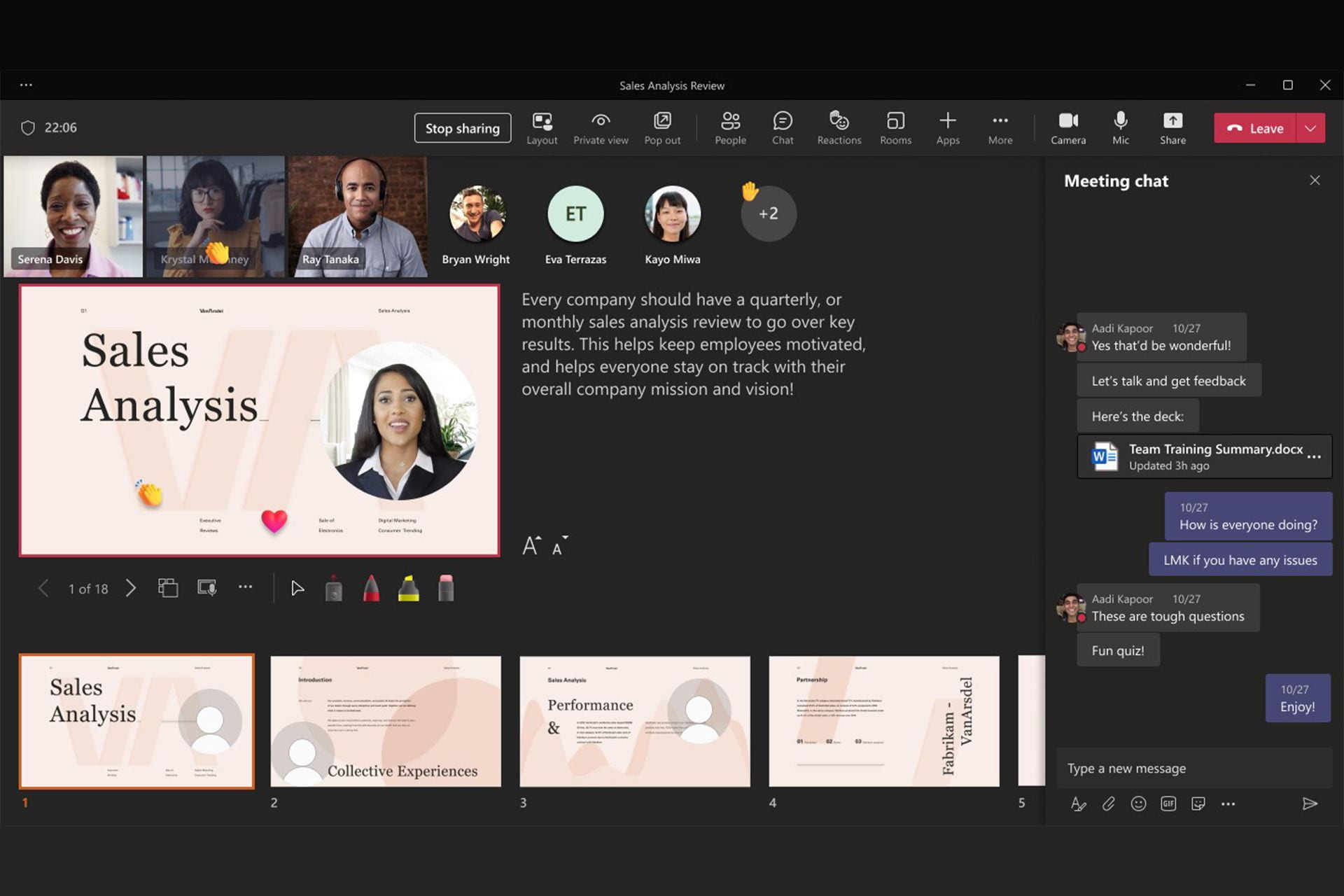Anyone who has shared a PowerPoint presentation during a Microsoft Teams meeting likely recognizes this uncomfortable feeling: The slides look great, but you don’t have easy access to any of the meeting tools or your notes, and, perhaps worst of all, you can’t see the participants.
Instead of sharing your screen, use the PowerPoint Live presenting function, which is seamlessly integrated into Teams. Once in your meeting, simply open the “Share” function and scroll down to find PowerPoint Live, as well as a selection of recently shared PPT presentations. If the needed presentation doesn’t appear in the list, scroll down a bit further to browse either OneDrive or your computer to open the appropriate file. With just one click, PowerPoint Live launches in your meeting.
By deploying the present function, you’ll have quick access to all meeting tools, including an area for typing notes, a highlighter tool to emphasize content, and even a digital pointer. And you’ll be able to read the room in one view, especially helpful when presenting from a single screen.

As an added bonus, participants can interact with the presentation and personalize their viewing experience with captions, high-contrast slides, and slides translated into another language.

Learn more about presenting from PowerPoint Live via a video and step-by-step instructions from Microsoft.