If you’ve accessed Microsoft Teams in the last few weeks, you may have noticed a new feature—Teams transcription. This new capability, available to faculty and staff, allows you to download and share a written transcript of what was discussed, making your meetings and classes more inclusive. Teams transcription promotes inclusivity for participants who have hearing disabilities or different levels of language proficiency. Attendees who joined late or missed the meeting can also easily catch up by reading what was discussed.
What’s best is the ability to download and share the transcript with students and/or team members after your meeting is over.
How it works
Enabling Teams transcription is simple. Just go to the meeting controls and select ‘More’. Then select ‘Record and transcribe’ > ‘Start transcription’.
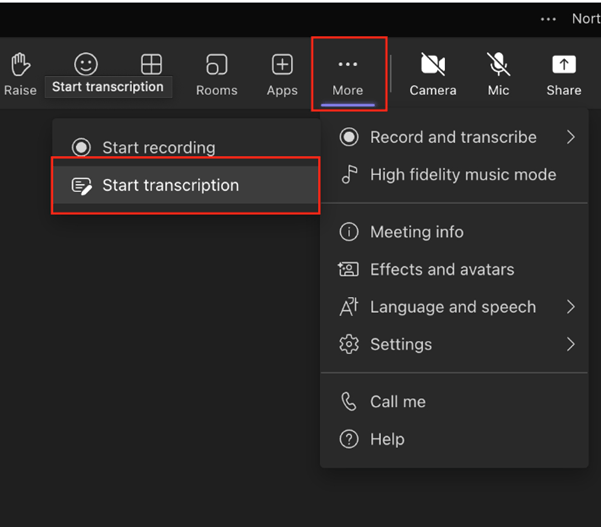
The transcript is immediately available once the meeting is over. Participants can access the transcript in the meeting chat by following these steps:
- Select Chat in Teams.
- Open the meeting chat and select the transcript.
- Above the transcript, select the down arrow next to Download and then choose the file type (.docx or.vtt).
Questions?
For questions or more information, review the Teams transcription FAQ.
